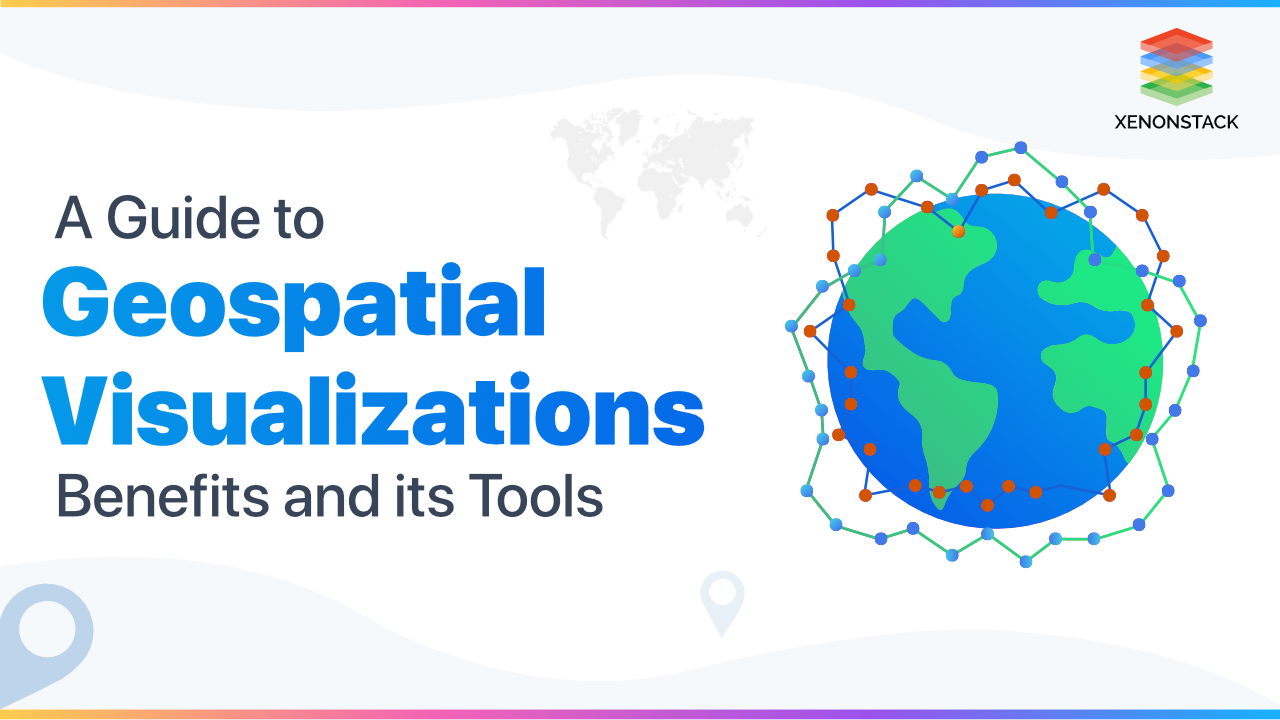
What is Geospatial Visualization?
GeoMapping used to develop complex visualizations of large geographically related data. Maps are only the ways of visualizing data. By visualizing geospatial data, show and correlate different variables to geographical locations by layer all these variables over maps. GeoMap can be the map of any country, world, region map which has colors and values assigned to regions. Geospatial Visualization can be 2D contains latitude and longitude, and can be three dimensional also.
Data Visualization tools accessible to architects that it tends to be challenging to choose which one to choose among these top free Data Visualization tools. Click to explore about, Top Ten Data Visualization Tools
We create maps using abstract shapes and colors to reveal geographic patterns and tell stories about human existence. Visualize the maps by giving colors, shapes to understand geographic patterns and in the form of stories. Follow the below process to create interactive Geospatial visualizations -
- Data collection
- Data processing
- Exploration with web-based tools as map box, carto, etc.
- To build prototypes, port visualizations into java script with tools leaflet.js, react.
What are the Different map layers or map types use to visualize geospatial data?
The various types of map layers or map types use to visualize geospatial data are listed below:
- Point Map
- Choropleth Map
- Cluster Map
- Heat Map
- Proportional symbol map
- Cartogram map
- Hexagonal binning map
- Topographic map
- Spider map
- Flow map
- Time-space distribution map
Point Map
Point map can be used to plot places and locations using latitude and longitude data. It uses points or dots to locate the data.
Choropleth Map
Choropleth Map shows data in the form of the aggregate sum of geographic regions. Uses categorical or numerical data and use color scales to assign colors to data.
Cluster Map
Cluster maps represent a large number of data points using a single map. Each cluster labeled with many points grouped in this cluster.
Heat Map
Heat maps used to visualize a large amount of continuous data on a map using various color spectrums.
Flow map
Flow maps (Path Maps)- Instead of concentrating on the earth's physical features, they illustrate the movement of things over time across the earth, like migrating humans or animals, resources, vehicles, traffic, and weather patterns
Spider map
Spider map a variation of the flow map. Instead of focusing on discrete pairs of source and destination data points, the spider map focuses on the associations between origin points and multiple destination points – some of which may be common.
Time-space distribution map
A time-space distribution map is an advanced form of geospatial data mapping that combines a point map's precision with a flow map's dynamism. The most common use case of the map is monitoring the locations of vehicles or mobile devices through GPS
Data Visualization Dashboards designs and techniques are used to display visual objects like charts and graphs. Click to explore about, Data Visualization Dashboard Designs
How Geospatial Visualization Works?
The Geospatial visualization working is describe below:
Conflict Zones
World Migration Map(2010 - 2015).This map shows the estimated net immigration (inflows minus outflows) by origin and destination country between 2010 and 2015. Visualize how the people are migrating, how many migrants are present, from where are they relocating.
Blue circles will show the inflows(positive net migration), red circles will show outflows(negative net migration), yellow dot or circle will represent the one thousand people. Hover over circle provides to see country net migration inflows and outflows between 2010 and 2015.
Leaflet.js
A leaflet is an open source JavaScript library for mobile-friendly interactive maps and has a vibrant and active community. The leaflet has a lot of features and plugins to support doing pretty much anything with a map.
Used by the world’s biggest websites, startups, online services with millions of users, government agencies, the biggest new media of the world.
Features -
- Extremely lightweight, weighing just about 30 KB of JS code, it has all the features most developers ever need for online maps
- Support displaying data in any JSON-based data format not only just GeoJSON
- It can draw points using image-based, HTML-based, and circle markers as well as support for drawing lines and polygons and styling those features dynamically.
- Enable interactive, infographic style visualizations.
- GeoJSON Layers, Markers (custom markers) and Pop-ups, Pure CSS3 pop-ups and controls (easy designing and animation).
Benefits -
- Designed with simplicity, performance, easy to use and usability in mind.
- No external dependencies
- Nice default design for pop-ups, markers, layers, and other map controls and tile layers are well supported.
- Double click zoom, animated markers, events, click, mouse over.
Leaflet Plugins
- BaseMap - Leaflet allows us to use a variety of base maps. Example - basemap formats, image display.
- Marker Clustering - Clusters required for interactive maps where the user can see the data points grouped in a cluster. Cluster maps reduce the complexity when there are many data points in a small area on the map.
- HeatMaps
- Dynamic custom/data loading
Steps to make Customized visualizations in the leaflet -
- Build a Leaflet map layer by adding a map instance with the L.map method to the mapLayer and add a tile layer from any of base map layer plugin.
- Read data from the json file and add popups.
- Create a new MarkerClusterGroup; it will make clusters and plot them to the map.
- Customize the clustered markers.
- Plot customized clusters as a background image.
Big Data Visualization
Big Data visualization is the presentation of data in a graphical format that makes it easy to understand and analyze. But it is more than corporate graphs, histograms, and pie charts to more intricate representations like heat maps enabling C-Suite or decision makers to explore data sets to identify correlations or spontaneous patterns. Visualize 54,000 data points on map using marker cluster plugin.
A method of translating raw data into visual forms like charts, graphs, and maps. Click to explore about, 10 Best Practices for Data Visualization
Customization
Customize the markers by using customized CSS icons and customize clusters using background images.
How to Adopt Geospatial Data Visualization?
Steps to adopt Geospatial Data Visualization are below mentioned:
Steps to make Customized visualizations in the leaflet
Build Leaflet map layer by adding a map instance with the L.map method to the mapLayer and add a tile layer from any of base map layer plugin. Choose different tile layers in a leaflet by using a tile Layer method and change the type of title layer. We can set the latitude and longitude locations by setting coordinates positions.
/ *
var map = L.map('map').setView([75.47607421875, 31.13760327002129], 2);
L.tileLayer( 'https://cartodb-basemaps-{s}.global.ssl.fastly.net/dark_all/{z}/{x}/{y}.png', {
attribution;,
}).addTo( map );
*/
Read data from the json file and add popups
Load and transverse the data from the JSON file and select what information shows on clicked on popup(icon) on the tool tip. The below code will display the name, city, iata/faa, ICAO(International Civil Aviation Organization), altitude and timezone on tool tips.
/*
for(var i=0; i<markers.length; i="">NAME:" +="" markers[i].name="" 'CITY:' + markers[i].city +
'
IATA/FAA:' + markers[i].iata_faa +
'
ICAO:' + markers[i].icao +
'
ALTITUDE:' + markers[i].alt +
'
TIMEZONE:' + markers[i].tz ;
var m = L.marker([markers[i].lat,markers[i].lng],{icon: addIcon} )
.bindPopup( addPopup );
addmarkerClusters.addLayer( m );
}
*/
</markers.length;>
/*
var addmarkerClusters = L.markerClusterGroup({
markerClusterRadius: 120,
iconCreateFunction: function(cluster){
return new L.Division(html: cluster.getChildCount(),className: 'mycluster', iconSize: L.point(35,25))
}
})
*/
/*
.mycluster{
background-image: url('pin2.png')
}
*/
What are the benefits of using Maps in Data?
Some benefits of using maps in data visualization include -
- A greater ability to more easily understand the distribution of the organization's presence across the city, state, or country.
- The ability to compare the activity across several locations.
- More intuitive Decision Making for company leaders.
- Contextualize data in the real world.
What are the best tools for Data Exploration?
You can also read more about Data Visualization Tools in this piece of content.What are the Libraries used for Visualizing Geospatial Data?
- OpenLayers
- Leaflet
- Google Maps API
- Kartograph
Conclusion
Geospatial data has locational information linked to a dataset, such as an address, city, or ZIP code. It collects data from Global Positioning System (GPS), telematics devices IoT and geotagging. Geospatial visualizations are the earliest forms of information visualizations, historically beneficial for navigation.
- Click here to Talk to our Data Visualization Expert
- Discover more about Tableau Data Visualization
.webp?width=1921&height=622&name=usecase-banner%20(1).webp)


