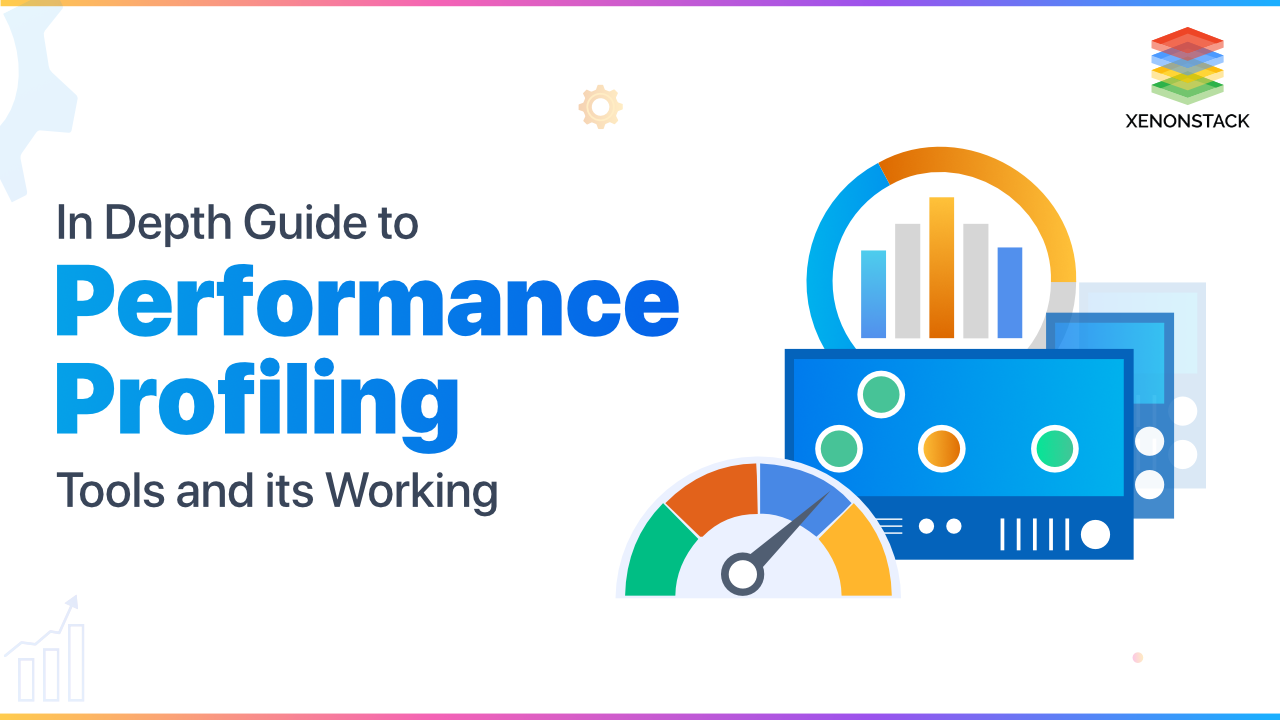
What is Performance Profiling?
Performance Profiling is a tool that is especially valuable for assisting in the design of particular mental, physical and professional training programs. While executing profiling at going code, the result stored in the file either with .out or .pprof file. The result can be stored in any file format while performing generating a benchmark result. Then to read the result from a file in which profiling information stored, follow commands mentioned in this document.
A tool that enables end users, administrators and organizations to gauge and evaluate the performance of a given system. Click to explore about, Performance Monitoring Tools
What are the benefits of enabling Performance Profiling?
The benefits of Performance Profiling are listed below:
- Performance profiling helps to identify bottlenecks of code.
- While bottlenecks identified, changes to code easily made, which are creating a bottleneck to a code.
How does Performance Profiling work?
Generation of Performance Profiling results without using a benchmark related command -- Write a code to do Profiling.
- Go to a specific location where code file is placed.
- Execute command to get profiling information.
- Go build -o app/test && time .app/test >filename.pprof.
- Profiling information for code stored in a file named as (filename.pprof).
- Execute go tool pprof filename.pprof to get information from profiling file.
“Filename_test.go”.
Go test -run =. -bench =. -cpuprofile = cpu.out -benchmem -memprofile = mem.out.
- After execution of the above command result for CPU, Profiling will store in cpu.out and result for Memory Profiling stored in mem.out.
- Execution of the following command helps to access the content of cpu.out and mem.out file.
- Execute go tool pprof cpu.out for CPU Profiling and go tool pprof mem.out for Memory Profiling.
Why Profiling is important?
- It is required to find an execution time and resource usage inside a specific function.
- For command execution time and CPU resource usage, various commands performed.
- There is a need to follow some parameters; if parameters appearing on the console are understandable, then the output easily analyzed.
Parameters to analyze the result
Profiling KPIs- Flat - helps to identify a time spend to execute a specific function.
- Flat% - shows the amount of CPU spent to implement a function.
- Cum - It stands for cumulative frequency. It represents a time spend to execute a specific function including time spent to perform an all other function called from that particular function.
- Cum% - Shows that what amount to CPU to implement a particular function including all other functions present inside that function.
Choosing the right Performance Automation Testing tool will help you to empower your project and make the Automation Framework function for you. -From the Article, Cloud Performance Automation Testing Tools
How to adopt Performance Profiling?
The steps to adopt Performance Profiling are listed below:
Memory Profiling commands
Commands that help in CPU and memory profiling explained below -
go tool pprof -cum --inuse_objects mem.out
go tool pprof -cum --alloc_space mem.out
go tool pprof -cum --inuse_space mem.out
go tool pprof -cum --alloc_objects mem.out
CPU Profiling commands
To do profiling on cpu.out file in which CPU profiling regarding information stored. Use the following command -
go tool pprof cpu.out
CPU Profiling on a specific function
To do profiling on specific function following command can be used.
Syntax="list name_of_function"
Profiling for top CPU processes
Top command This command is listing resources according to more resource usage. The resource which is consuming more CPU is listed first and which is taking less CPU resource is listed last. TOP 4 Specifying the number of nodes along with the top command helps us to define how many nodes user wants to see in a result. Profiling on the main method
list main\.
runtime.memclrNoHeapPointers
runtime._ExternalCode
main.main
runtime.(*mheap).alloc
runtime._GC
runtime.heapBits.initSpan
runtime.largeAlloc
runtime.main
runtime.makeslice
runtime.mallocgc
runtime.mallocgc.func1
runtime.systemstackVisualize result from a.PDF File
To generate a result in a .pdf file using a mem.out or cpu.out, use the following command - Go to the location of the project where a file with .out extension is present. Use the following command for this. /usr/local/src/Projects/Doc_demo/main$ ls After that execute the following command to generate a pdf file. go tool pprof --pdf "location of .test file" "location of the file whose result converted into pdf file" >filename.pdf
go tool pprof --pdf cpu.out > cpu0.pdf
xdg-open cpu1.pdf
Memory profiling on API endpoints
To do profiling on API based benchmarks, we need to follow steps, which are specified below -- First of all, go to a location at which code for go is present.
- Run an application at a specific point where you want to run.
- Then open a new console screen as like the previous path (look above step ), from here run a benchmark for application, by using a command written below -
go test -run=xxx -bench=. -cpuprofile profile_cpu.out
What are the best Performance Profiling tools?
Below the well-known performance profiling tools that support to speed up the coding and to make it run more quickly.- Valgrind
- Oprofile
- qmlprofiler
- gcc/gprof
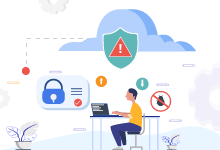
Managed services for Enterprises to facilitate Automated Security Alerts, Single Click Deployments and Monitoring Solutions. Click to Talk to our Technology Specialists
Concluding Performance Profiling
In a nutshell, that profiling required to check that in how much time is taken by a specific function to execute. In the same way profiling at API endpoints tells that how much time an endpoint seeking to fulfill the request. It traces each line of code. It helps to identify how much time each line of code executes. Mainly, it helps with code optimization. Due to this hot area of code identified or piece of code identified acting as a bottleneck for the whole code.- Explore more about Performance Benchmarking Processes and Tools
- Get an Insight about Performance Tuning Tools and Architecture
.webp?width=1921&height=622&name=usecase-banner%20(1).webp)


